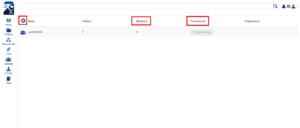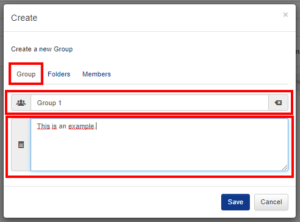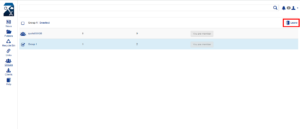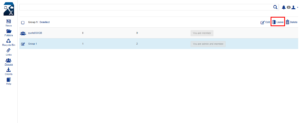Sharing folders with groups
The FAUbox offers you the option of creating groups in order to have a better permission- and folder management.
1. To create a group:
1. Click on the ![]() -icon on the left menu bar.
-icon on the left menu bar.
2. Next, an overview of all the groups (you are a member of) is shown as well as the number of folders and members belonging to each group.
3. Click on the  -icon to create a group.
-icon to create a group.
4. Next, a window will open asking you to enter group information.
4.1 You have to enter the group name in the tab Group and can further add a short group desription.
4.2 By clicking on the tab Folders, you can add folders that you want to share with the group members. If the folder already exists, you only have to type in its name and select it. In case it does not exist yet, you can create it by clicking on create new.

Please note! The permission you have chosen for a folder applies to every member of the group. You cannot select different folder-permissions for different group members.
4.3 In order to add members to the group, click on the tab Members and enter the FAUbox-username of the person you want to invite to the group. Afterwards, you click on the  -sign and then on save. The person is now invited to the group.
-sign and then on save. The person is now invited to the group.

To change the permission of a member, you (the admin of the group) only have to choose from the drop-down menu next to name of the member.
 If you want to remove a member from the group you can either click on Remove on the drop-down menu next to the members name or choose the member and clickin on Remove. The later method is more efficient if you want to remove more than one member at once.
If you want to remove a member from the group you can either click on Remove on the drop-down menu next to the members name or choose the member and clickin on Remove. The later method is more efficient if you want to remove more than one member at once.
2. To edit a group:
Please note! You can only edit a group (either by clicking on the group name or by selecting the group and clicking on Edit) if you are a/the group admin. Being an/the admin allows you to:
– change the group name or group description
– add or remove group members or change their permission
– share or remove toplevel folders within group or to change their folder-permission
3. To leave a group:
If you want to leave a group (you are a member of), you have to select the group and then click on Leave.
4. To delete a group:
If you want to delete a group (you are an/the admin of), you have to select the group and then click on Delete.
 Please note! If you delete a group, it will be deleted for every member of the group, regardless of whether there were other group admins apart from you. In case you (as an admin) only want to leave the group, you have to click on Leave.
Please note! If you delete a group, it will be deleted for every member of the group, regardless of whether there were other group admins apart from you. In case you (as an admin) only want to leave the group, you have to click on Leave.