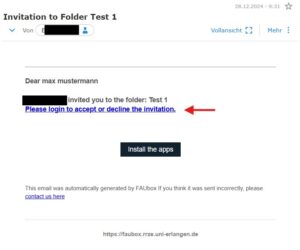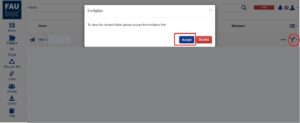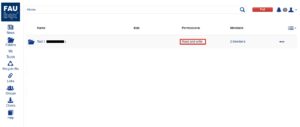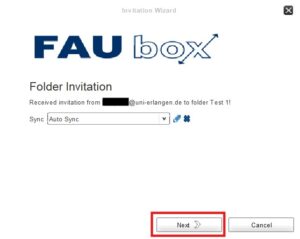Accepting/Declining a Folder Invitation
Whenever you are invited to a folder by a FAUbox user, you will receive:
1. The following email informing you about the invitation:
By clicking on the link shown in the email, you will be redirected to the FAUbox web interface and after logging into your account you can either accept or decline the invitation.
2. Accept the invitation via FAUbox web interface:
You can either accept or decline the invitation by clicking on the arrow-sign or on the name of the folder and choosing accept or decline.
2.1 By clicking on Decline the invitation will disappear.
2.2 By clicking on Accept, you will join the folder as a new member (you can look up your permission in the Permissions column):
3. Accept the invitation via FAUbox client: but we do not recommend it
3.1 By clicking on Cleanup the notification will disappear (the invitation will not be declined by this).
3.2 By clicking on Details the following window will open:
3.3 If you click on Cancel, the notification will disappear without declining the invitation.
3.4 If you want to accept the invitation, click on Next.
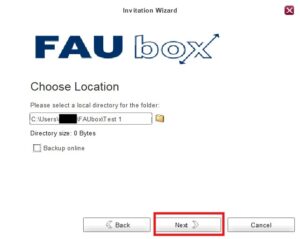
3.5 Click Next once again.
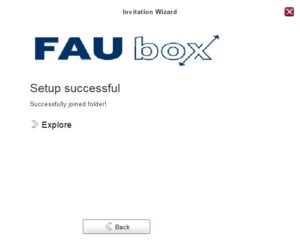
Finished! You are now a member of the folder. To open the folder and view its contents, click on Explore. Otherwise, the window will disappear in a few seconds, and you find the folder in the taskbar with other folders.
 Please note! You can accept invitations via web interface and client but you can only decline invitations in the web interface.
Please note! You can accept invitations via web interface and client but you can only decline invitations in the web interface.