Managing the Settings of the File Archive
Whenever a file is edited, its previous version will be saved in a file archive. This enables you to reset files or even restore them (in case they were deleted) if needed. Furthermore, you can set the specific number of versions which should be saved for each file yourself.
1. To regulate the number of saved versions per file:
You can manage and limit the number of versions to be archived per file if required. The defined number will then be applied to all files located within the respective top-level folder.
- Select the top-level folder whose file archive you want to configure.
- Click on Manage on the menu bar that appears next.
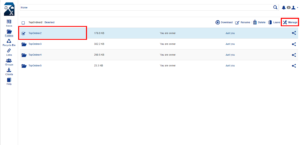
- A settings window opens up. Enter the number of versions which should be saved for each file and click on Save.
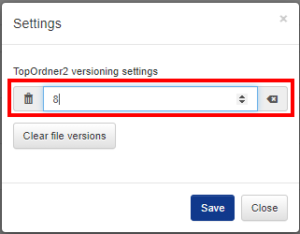
- Done! From now on only the set number of versions will be saved for each file.
2. To empty the file archive:
Archived file versions take up storage space in the FAUbox. You can easily empty the entire archive and clear the space, though, if needed.
![]()
Please note! If you clear out the file archive of a top-level folder, all of its deleted files, that you could have restored up to that point, will be irrevocably deleted.
In order to empty the file archive of a single top-level folder:
- Select the top-level folder whose file archive you want to clear out.
- From the menu bar that appears next, select Manage.
- A settings window opens up. Now click on Clear file versions to clear out the file archive.
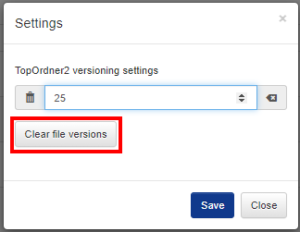
- Done! A message will appear informing you that the file archive has been emptied and all saved version have been deleted.
In order to empty the file archive of multiple top-level folders:
- Select the top-level folders whose file archives you want to clear out.
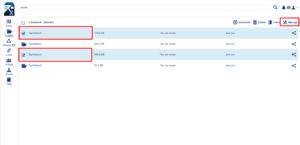
- Click on Manage on the menu bar that appears next.
- A settings window opens up. Click on Clear file versions.
- Done! A message will appear informing you that the file archives have been emptied and all saved version have been deleted.
