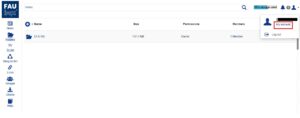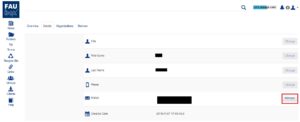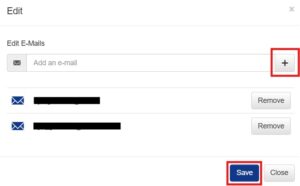Merging accounts
Whenever a user is invited to a top-level folder via the wrong mail address, a guest account is created. This additional account also receives the invitation, therefore the user can only access the folder invitation and later the folder via the second account. In order to avoid the case of having multiple accounts for one user, the FAUbox offers the feature of merging two separate accounts into a single account. When merging two already existing accounts, account (B) is merged with account (A), meaning that its mail address will be added to account (A).

Please note that the following instruction does not apply when the invitation was sent to an incorrect or non-existing mail address. Both mail addresses have to exist and be used by the user!
To merge accounts:
1. Visit the FAUbox web interface.
2. Log into your account (A).
3. Click on the ![]() -sign in the upper right corner and access your user account by clicking on My account.
-sign in the upper right corner and access your user account by clicking on My account.
4. Click on Detail and then on the Manage button next to E-Mail to edit the mail address.
5. Enter the mail address of account (B) into the “Add an e-mail” field, click on the plus icon, and confirm with Save.
6. You will then receive a confirmation mail in the e-mail inbox of Account (B) so that you can confirm the process.
7. Done! The accounts have been successfully merged. From now on, all folders and groups from both accounts are located in account (A), which will also receive all invitations, regardless of whether they were sent using the mail address of account (A) or (B).