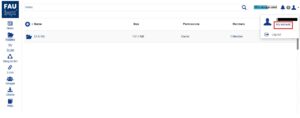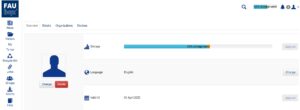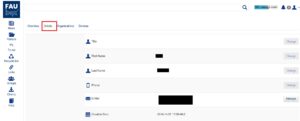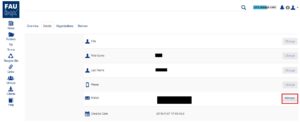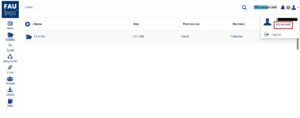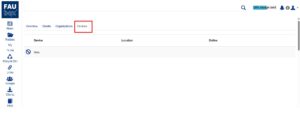Managing the account settings
1. To view the account settings:
1. Click on the ![]() – sign in the upper right corner.
– sign in the upper right corner.
2. Click on My account.
3. Next, a summary of the account settings will be shown.
4. You can now look up your account statistics as well as your remaining storage space for example or change the language setting among other things.
2. To change your mail address in the FAUbox:
How does a second account arise and how can it be prevented?
 Whenever a user is invited to a top-level folder via the wrong mail address, a guest account is created. This additional account also receives the invitation, therefore the user can only access the folder invitation and later the folder via the second account. In order to avoid the case of having multiple accounts for one user, the FAUbox offers the feature of merging two separate accounts into a single account. When merging two already existing accounts, account (B) is merged with account (A) meaning that its mail address will be added to account (A). To merge accounts see: https://www.doku.faubox.rrze.fau.eu/cloud-guide/users-guide/merging-accounts/
Whenever a user is invited to a top-level folder via the wrong mail address, a guest account is created. This additional account also receives the invitation, therefore the user can only access the folder invitation and later the folder via the second account. In order to avoid the case of having multiple accounts for one user, the FAUbox offers the feature of merging two separate accounts into a single account. When merging two already existing accounts, account (B) is merged with account (A) meaning that its mail address will be added to account (A). To merge accounts see: https://www.doku.faubox.rrze.fau.eu/cloud-guide/users-guide/merging-accounts/
♦ Changing the e-mail address of the FAUbox user account is only relevant for the second address and guest accounts.
The following instruction will show you how to change the mail address of your FAUbox user account:
2. Click on the ![]() – sign in the upper right corner.
– sign in the upper right corner.
3. Click on My account.
4. click on Details
5. Select the Manage button next to E-mail.
6. Enter the desired mail address in the “Add e-mail” field and click on the plus sign next to the field.
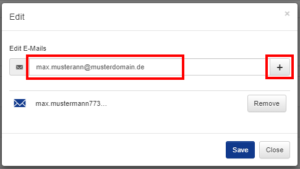
7. Now you have to remove your old mail address by clicking on the Remove button next to it.
8. Lastly, click on Save.
9. You will now receive an e-mail containing a verification link. Click on the link to finish the configuration.
10. Done! The mail address of your FAUbox account has been successfully changed.

Please note that from now on other users can only invite you to folders or groups using the new mail address.
3. To view your devices:
It is possible to see a list of all devices which are/were recently connected to your own account. The list is purely for information, though, therefore deleting devices from the list won’t affect the actual number of user devices.
To view your devices:
1. Click on the ![]() – sign in the upper right corner.
– sign in the upper right corner.
2. Click on My account.
3. Open the tab called Devices.
4. The tab provides an overview of all devices connected to your account. All devices currently in use (meaning you are logged in to the FAUbox client on this device at the moment) are marked by a  -sign, whereas an
-sign, whereas an  -sign is attached to all others.
-sign is attached to all others.