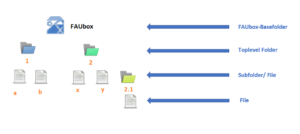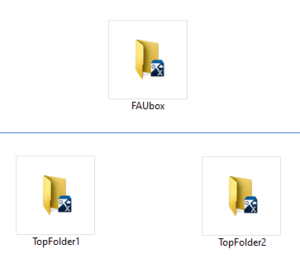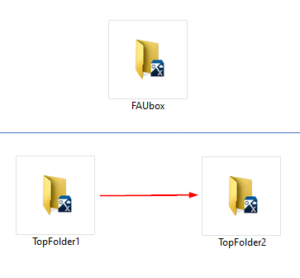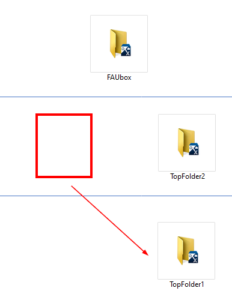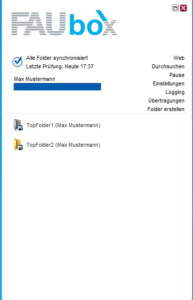Folder Structures of the FAUbox
The folder structure of the FAUbox is organized as follows:
Basefolder
Once the FAUbox client is installed on your device, a FAUbox basefolder (z.B. C:\Users\<Username>\FAUbox) will be created. This basefolder is named “FAUbox” and contains every folder and file that is synchronized by the client.
Top-level Folder
Every folder which is directly located beneath the FAUbox basefolder is called a top-level folder. Top-level folders are special because the permission and rights of the top-level folder applies to every subfolder and file it contains.
Subfolder
Every folder which is not a top-level folder is a subfolder. All subfolders and the files saved in them have the same rights as the top-level folder and can be moved freely within the top-level folder (for example moved into another subfolder) or between top-level folders.
Files
Files can be moved freely between subfolders and top-level folders as well as between top-level folders.
We do not recommend the moving of top-level folders because of the folder structure !!!
What happens when a top-level folder is moved into another top-level folder?
Starting point:
Two top-level folders are created in the FAUbox basefolder: TopFolder1 and TopFolder2
Now TopFolder1 will be moved into TopFolder2.
The folder arrangement will now look like this:
Since TopFolder1 is now located in TopFolder2, it is no longer a top-level folder but a subfolder. As a subfolder, it has to adopt the rights and permission of the toplevel folder it is located in.
=> TopFolder1 = subfolder => Topfolder1 adopts the rights of Topfolder2
Concurrently:
The client assumes that TopFolder1 was deleted, therefore its synchronization will be stopped and the folder appears grayed out.
Meanwhile, the former TopFolder1 is located in its new path and will be synchronized as a subfolder in TopFolder2. If you synchronize the gray appearing folder or reinstall or update the client now, then the FAUbox client notices that a folder exists which has not been synchronized yet. It will then start to synchronize the folder and the folder will be once again set up as a top-level folder.
Consequently, two folders called TopFolder1 exist now:
- The first copy located as subfolder in TopFolder2
- The second copy still acting as a top-level folder

Please note!
Since both folders are copies of the same former top-level folder, they will contain the same content in the beginning. But they are different folders whose content will be synchronized separately.